If you're experiencing issues with your Paddle payment gateway for WooCommerce and Paddle payment gateway for Easy Digital Downloads where the order status doesn't automatically update after a purchase, it may be due to Cloudflare blocking Paddle's webhook requests.
This guide will walk you through how to whitelist Paddle's IP addresses in Cloudflare to resolve this issue.
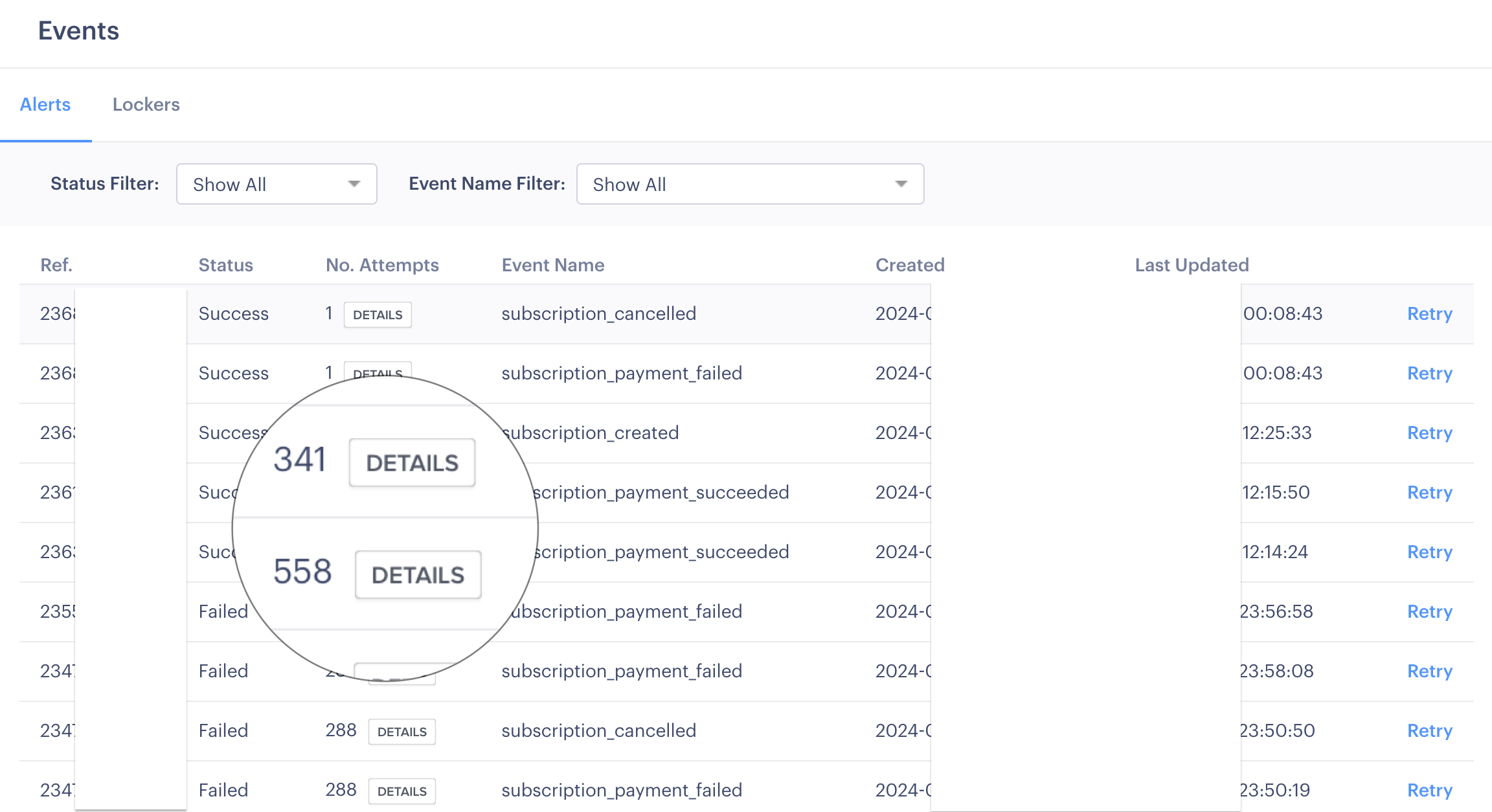
Why Does This Happen?
When Paddle sends a webhook to your WordPress store to notify it of a completed purchase, Cloudflare might block these requests if their IP addresses are not whitelisted. This leads to a 403 Forbidden response, causing the order status to remain incomplete until manually updated.
Steps to Whitelist Paddle's IP Addresses in Cloudflare
Follow these steps to whitelist Paddle's IP addresses and ensure your webhook requests are not blocked:
Step 1: Log in to Cloudflare- Navigate to Cloudflare's website and log in with your credentials.
Step 2: Select Your Domain- In your Cloudflare dashboard, select the domain for your WooCommerce store from the list of domains.
Step 3: Navigate to Security Settings- In the left-hand sidebar, click on Security. Under the Security section, select WAF (Web Application Firewall).
Step 4: Access IP Access Rules- Within the WAF settings, navigate to the Tools tab. Here, you will find IP Access Rules.
Step 5: Add Paddle's IP Addresses-
- In the IP Access Rules section, add each of Paddle's IP addresses listed in Paddle's documentation.
- Set the action to Allow for each IP address.
- Enter the IP address in the IP Address field.
- Select your website from the dropdown list.
- Choose Allow as the action.
- Click Add to save the rule.
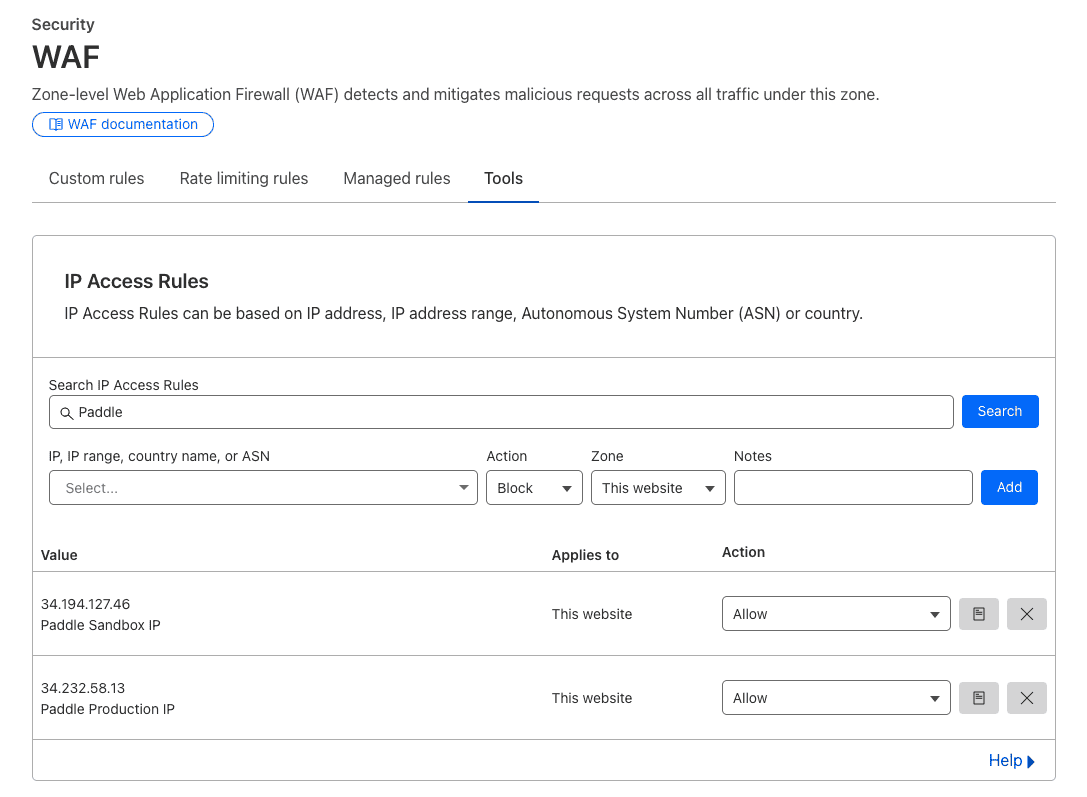
Step 6: Test the Webhook- Once you have added all of Paddle's IP addresses, test the webhook to ensure it is no longer blocked.
Additional Tips
Ensure your IP Access Rules are up-to-date with the latest IP addresses from Paddle's documentation.
Regularly monitor your webhook logs in WooCommerce and Easy Digital Downloads and Cloudflare to catch any future issues early. By following these steps, you can ensure that Paddle's webhooks are not blocked by Cloudflare, thereby maintaining seamless order processing in your WordPress store.
Complete a test purchase in your store and verify that the order status updates automatically.
