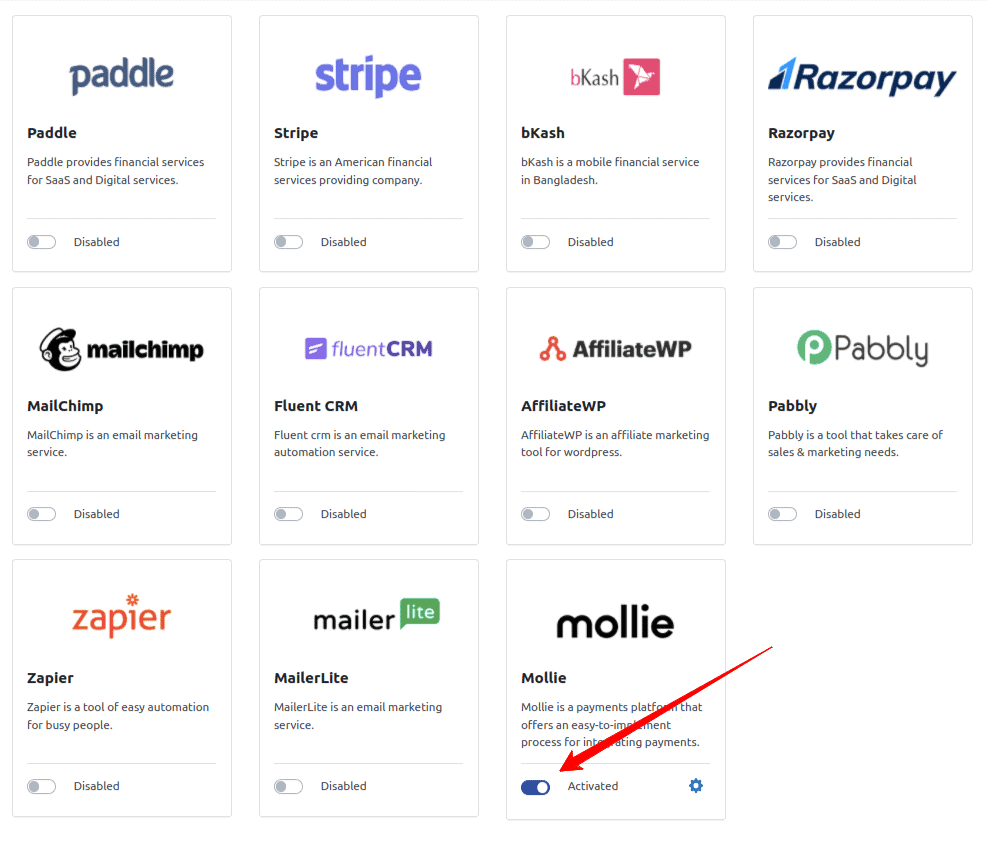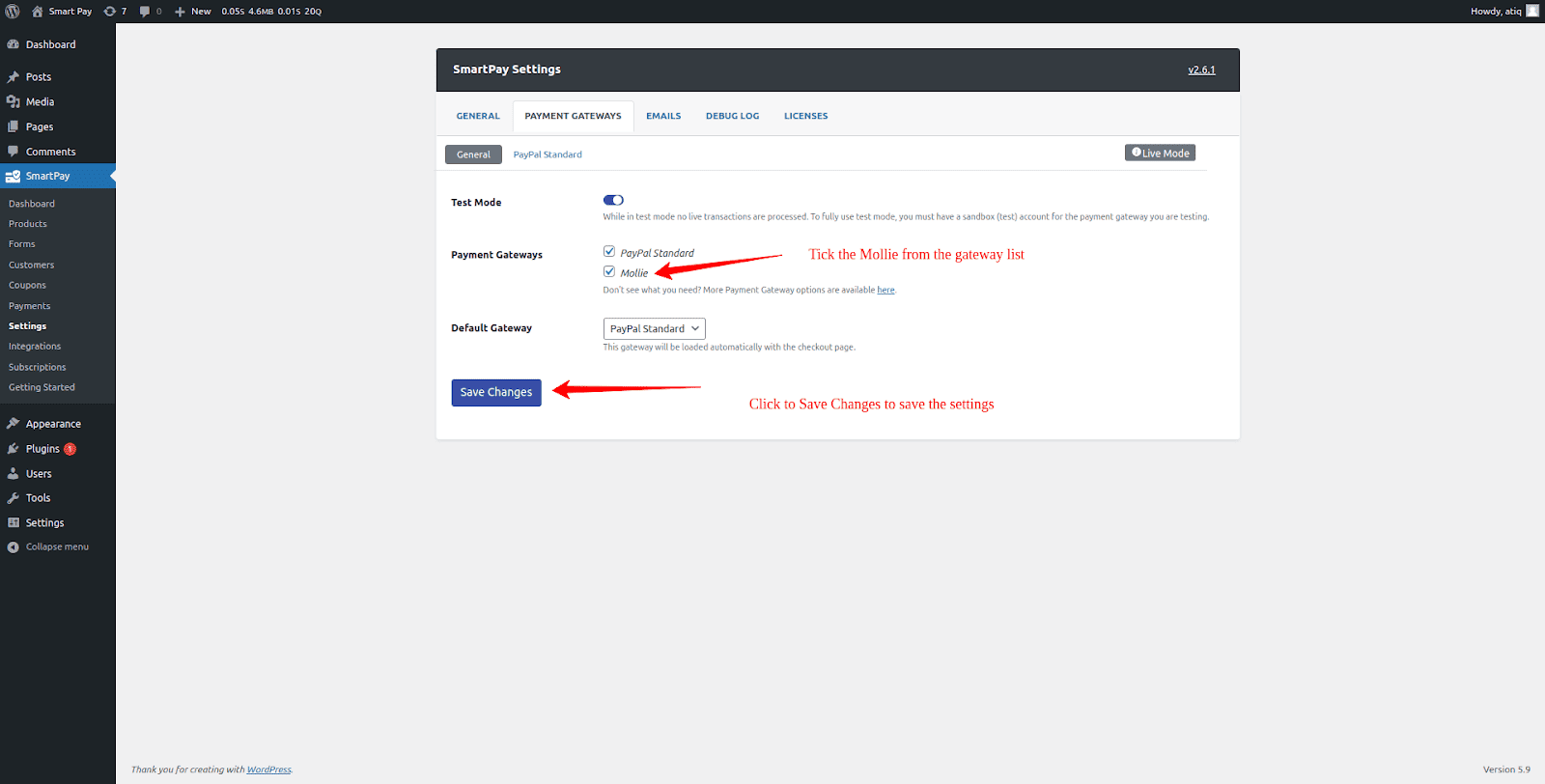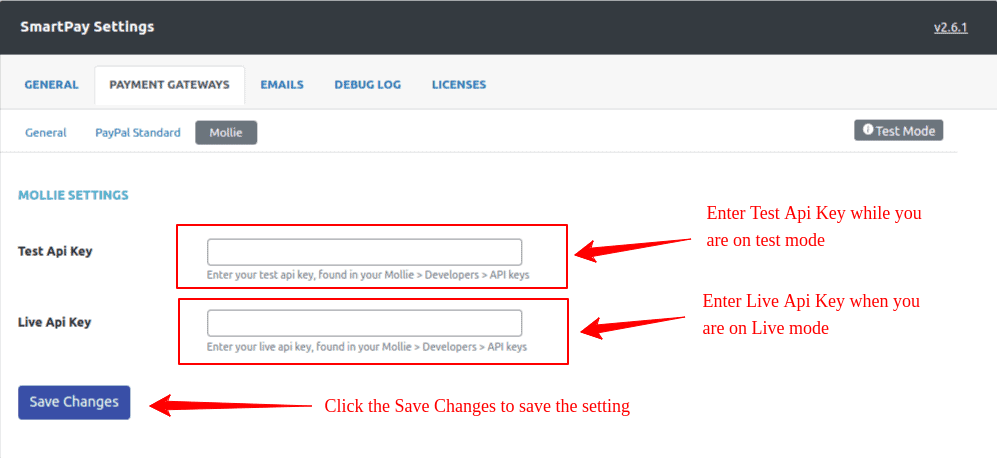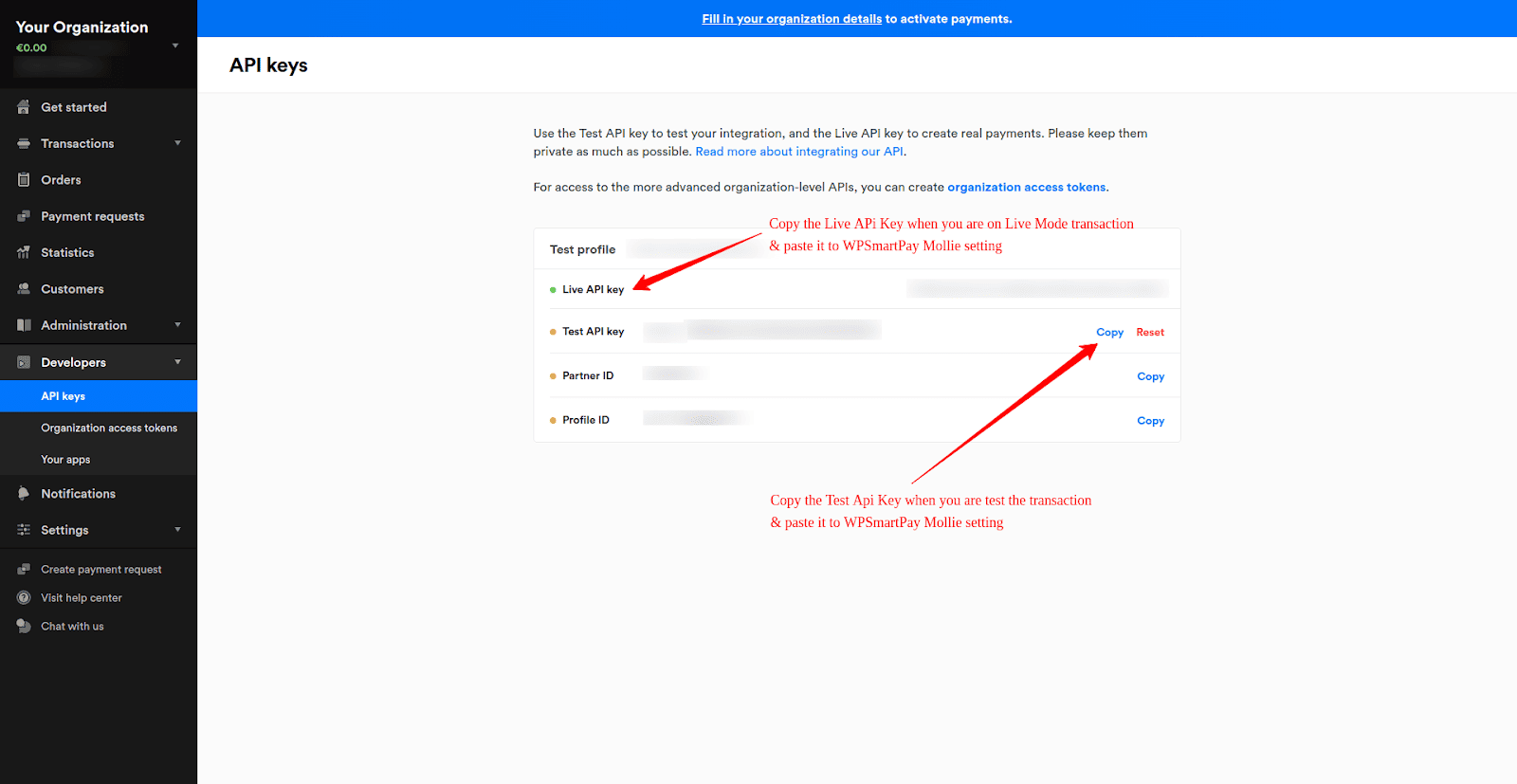- In WordPress admin, go to SmartPay > Integrations. You will find available list of extensions those can be integrated with WPSmartPay. Please Activate the Mollie integration.

- After activation, you will see that Mollie is activated.
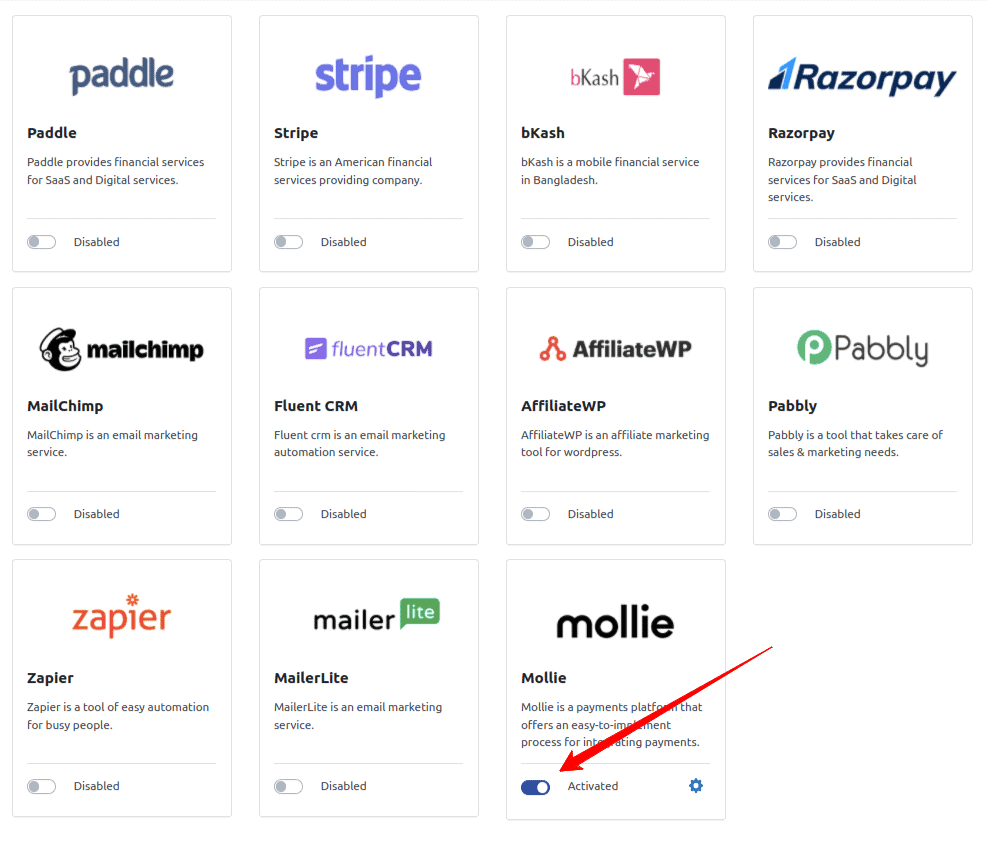
- Next, In your WordPress admin, go to Smartpay > Settings. Click on Payment Gateways tab. Under the General tab, select Mollie checkbox in payment gateways settings and click on Save Change button to save the settings.
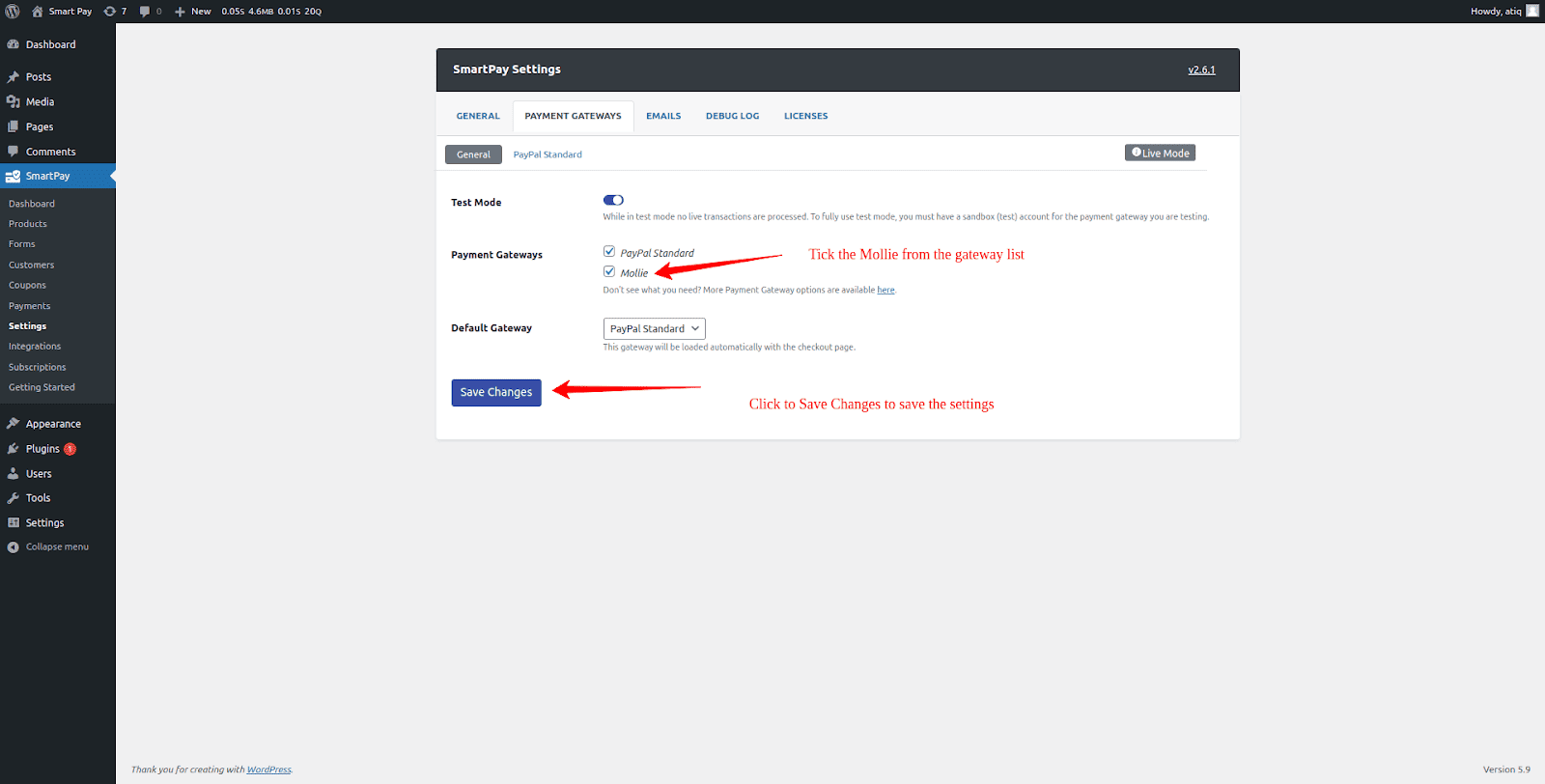
- Then you will find Mollie Tab. Click the Mollie tab under Payment Gateways tab settings. If you have enabled test mode, then you need to put the Test Api Key. If you are in live mode, then you need to put the Live Api Key.
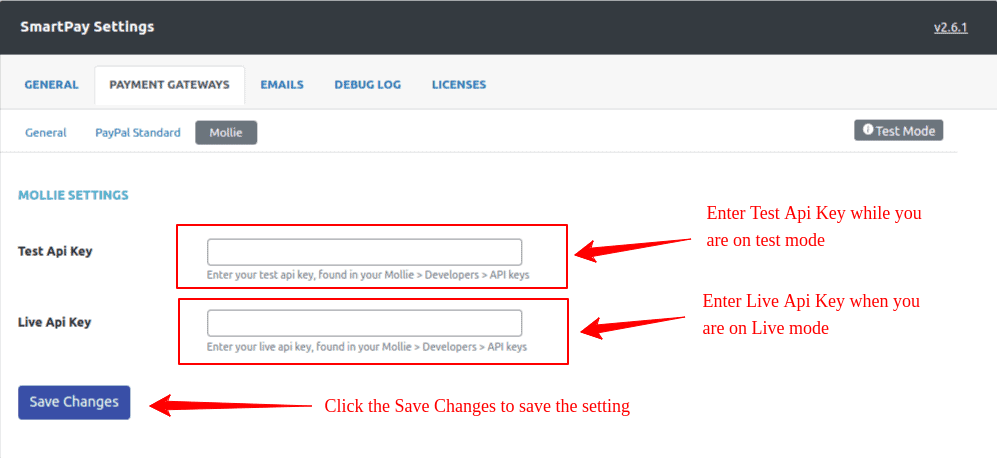
N.B: Test mode can be found at SmartPay > Settings > Payment Gateways > General
- Next, Login into your Mollie dashboard. Go to Developers> API keys and copy the Test/Live Api Key and put those keys into WPSmartPay Mollie gateway settings.
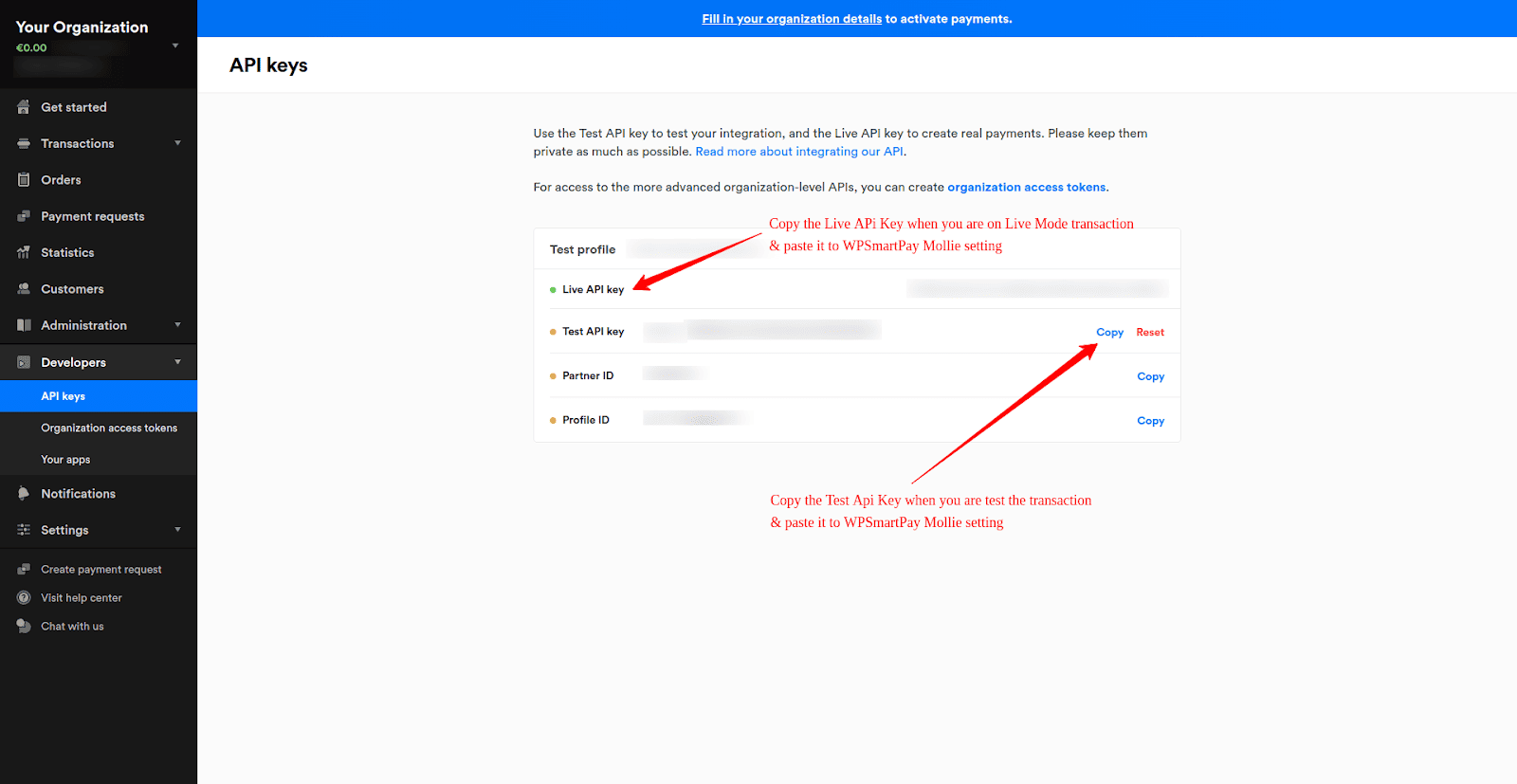
- Next Go to Smartpay > Settings > Payment Gateways > Mollie. Paste the copied Api Key and save the setting by clicking save changes.
[N. B] – Due to Mollie’s policy, we need to verify mandates for their payments, and it is necessary for recurring payments. For that, On subscription, we take a first payment as a first installment of recurring payment and the status on WPSmartPay will remain ‘Pending’. The status will be updated on the next charge.