N.B: The integrations with paddle only available in WPSmartPay pro plugin.
In WordPress admin, go to Smartpay > Integrations. You will find available list of extensions those can be integrated with WPSmartPay. Please Activate the Paddle integration.
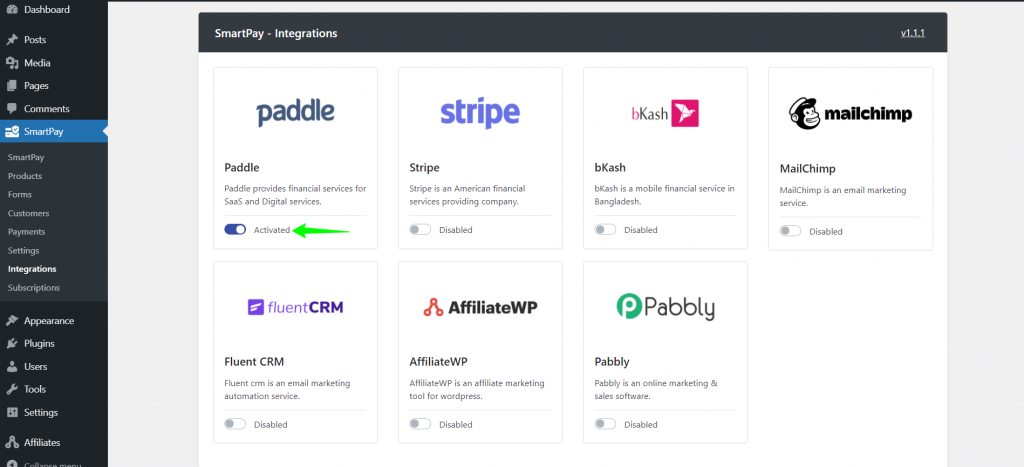
Next, In your WordPress admin, go to Smartpay > Settings. Click on Payment Gateways tab. Under the General tab, select Paddle checkbox in payment gateways settings and click on Save Change button to save the settings.
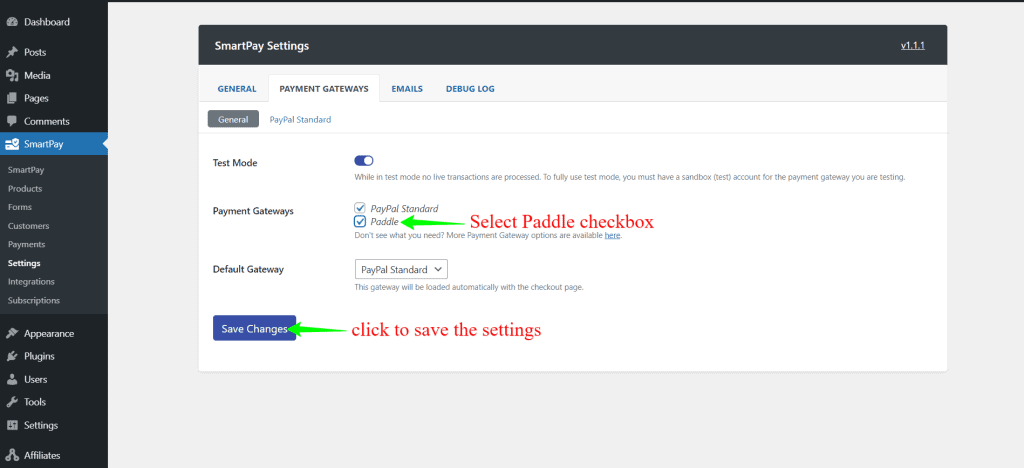
Then you will find Paddle Tab. Click the Paddle tab under Payment Gateways tab settings.
Now login into your paddle account. Go to Developers Tools > Authentication. You will find your vendor id, auth codes.
Vendor ID
Auth Code
Bottom of the page you will find the Generate auth code section you need to generate your auth code. After creating your auth code you need to reveal the code and copy the code.
Public Key
In your paddle dashboard, Go to Developer Tools > Public Key.
You must copy the complete Public Key including the —–BEGIN PUBLIC KEY—– and —–END PUBLIC KEY—– line.
Now you have vendor id, auth code and public key. Put those in WPSmartPay paddle settings.
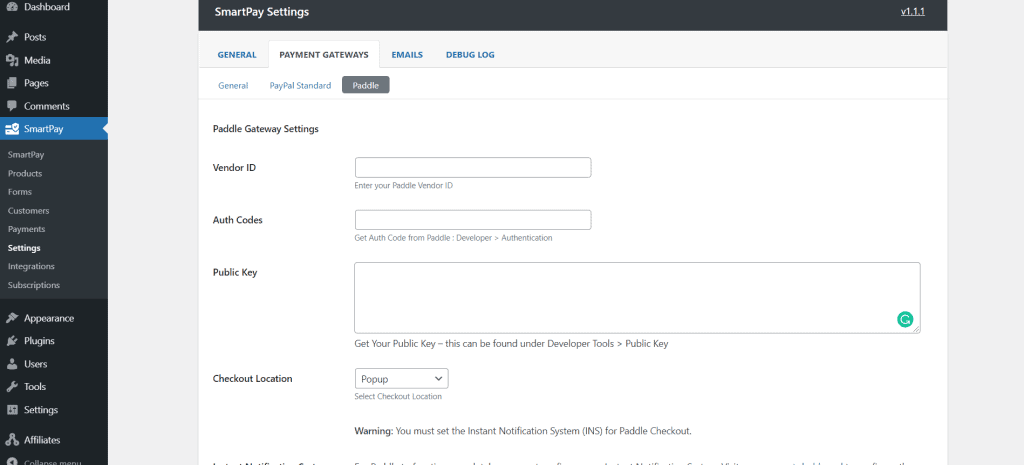
Webhook
Copy the Instant payment notification URL from Paddle settings of WPSmartPay.
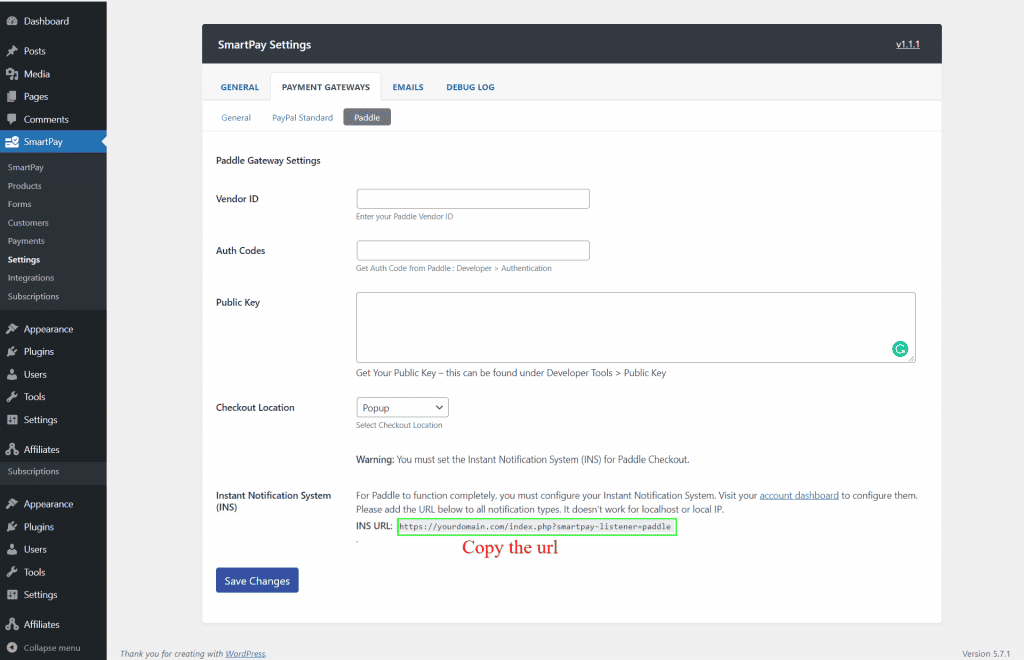
Now go to the paddle dashboard. Go to Developer Tools > Alert / Webhooks. Paste the notification URL in the webhook URL input box and enable the webhook checkboxes you need to receive.
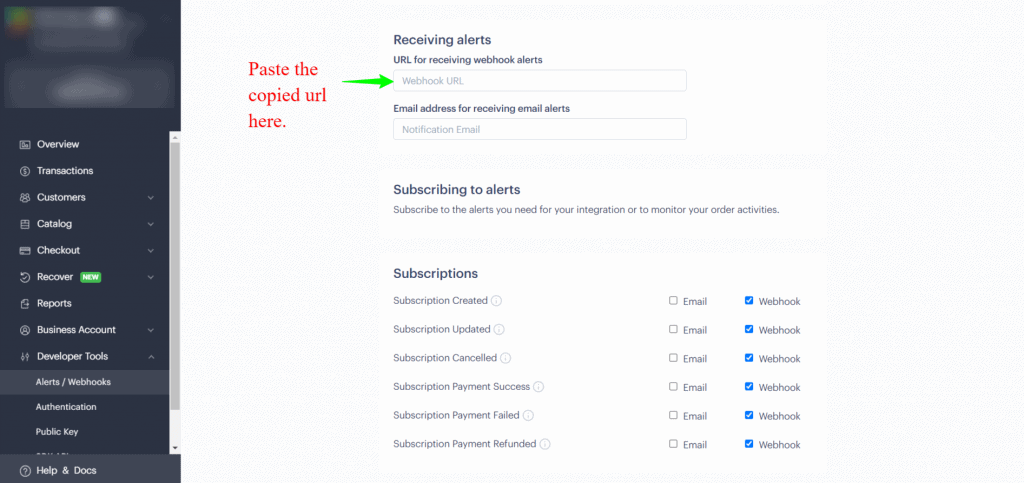
Now you are ready to use Paddle as a payment gateway in WPSmartPay.
